0. 준비 작업
https://jyj98020.tistory.com/114
Git과 CentOS(putty)에 ssh 공유하기
0-1. CentOS와 putty 설치하기 https://jyj98020.tistory.com/102?category=1015393 네트워크 설정" data-og-description="Virtual Box 홈페이지 접속 > Windows hosts > 다운로드 > 설.." data-og-host="jyj98020..
jyj98020.tistory.com
1. VSCode 설치하고 열기 + vscode에 python install 하기!!
https://code.visualstudio.com/
Visual Studio Code - Code Editing. Redefined
Visual Studio Code is a code editor redefined and optimized for building and debugging modern web and cloud applications. Visual Studio Code is free and available on your favorite platform - Linux, macOS, and Windows.
code.visualstudio.com
2. 원하는 폴더 선택하기


3. cmd로 터미널 열기


4. 다음 명령어 따라하기
> python -m venv venv
> cd venv
> cd Scripts
> activate
> where python #첫번째꺼


5. F1키 누르고 python: select Interpreter 선택 > Python (venv:venv) 선택


6. 다음 명령어 따라하기 (django 설치)
> pip list
> pip install django
> django-admin startproject 프로젝트명
> cd 프로젝트명
> python manage.py runserver #제대로 뜨면 성공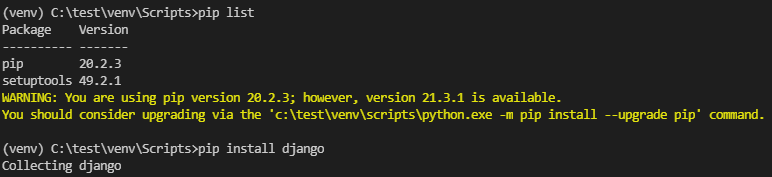

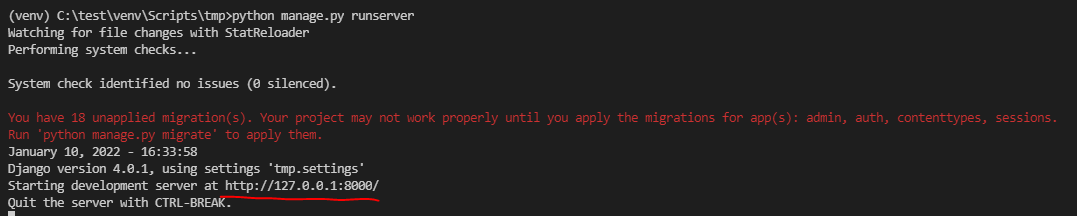
7. vscode랑 centos(putty)랑 통신되는지 확인
> ssh encore@192.168.56.10
> exit
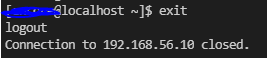
8. vscode(클라이언트)에서 centos(putty)(서버)의 git repos 폴더 연결
> git init
> git remote add origin ssh://계정명@192.168.56.10:/root/repos #클라이언트와 git 계정 간의 ssh 설정
> git add --all
> git commit -m "first commit"
> git push origin master



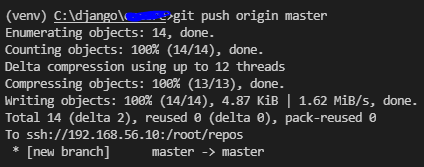
9. cmd에서 잘 연결되었는지 확인
> cd \
> mkdir gittest
> cd gittest
> git clone ssh://계정명@서버IP:깃연동한폴더
> cd repos
> dir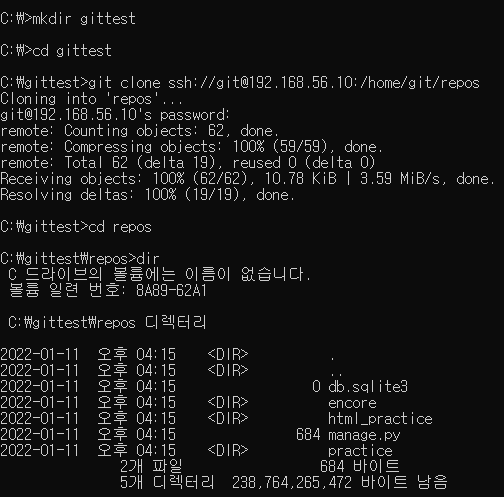
'두두의 IT' 카테고리의 다른 글
| IntelliJ를 활용한 스프링 부트 프로젝트 환경설정 (0) | 2022.01.14 |
|---|---|
| Django의 Sqlite3 보는 방법 (0) | 2022.01.12 |
| Git과 CentOS(putty)에 ssh 공유하기 (0) | 2022.01.10 |
| Github Readme 꾸밀 때 참고할만한 사이트 (0) | 2022.01.05 |
| 가상머신에서 Anaconda 설치 후 Jupyter 사용하기 (Putty 이용) (0) | 2022.01.03 |


